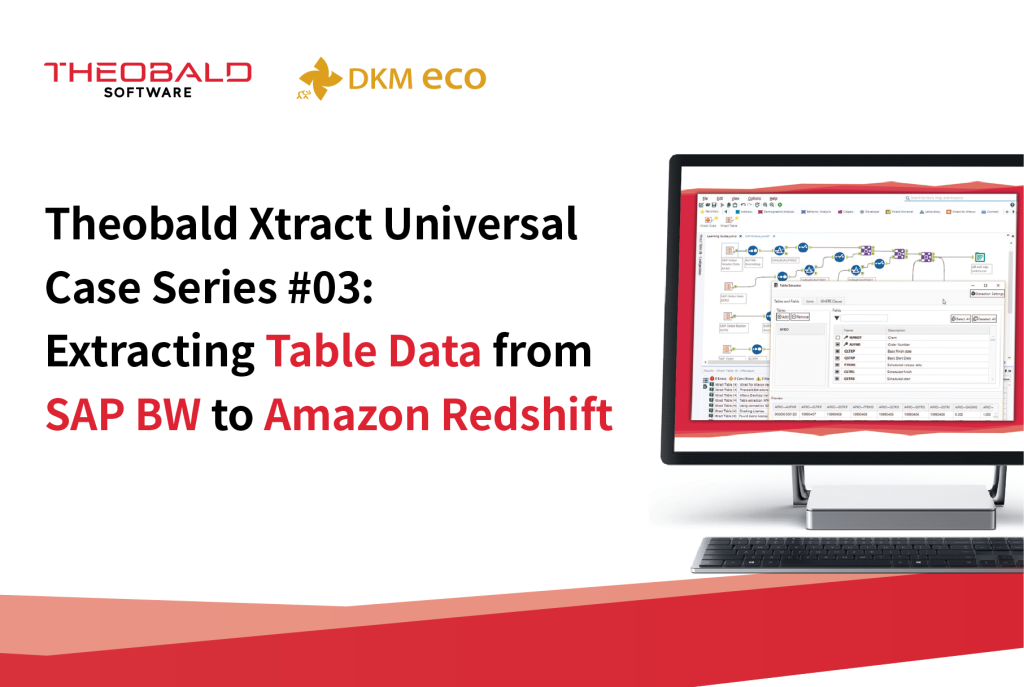
Theobald Xtract Universal Case Series #03: Extracting Table Data from SAP BW to Amazon Redshift
For SAP users, Theobald Xtract Universal is a very useful data integration tool. If you are trying it out, we can provide you with some simple guidance. We know that Amazon Redshift is a widely used cloud data warehouse that can run and scale analysis on all your data within seconds without having to manage your data warehouse infrastructure.
We tried extracting data from SAP into Amazon Redshift and found that the process was not complicated, and the results were satisfying. Here, we share the specific steps to help users quickly access SAP data!
Step 1. Create Data Source
After preparing the SAP Application Server URL, User, Password, Instance No, and Client ID, click Server – Manage Sources – Add to create a data source.

Fill in the Name and other connection information.

Test the connection, and after the message Connect successful appears, save it.

Step 2. Create Destination
Prepare the AWS Redshift ODBC endpoint, access credentials, and install the ODBC driver.
In the AWS Redshift console, download and install the Redshift ODBC Driver.

Record the endpoint address of the Redshift cluster, then go to the cluster to create a database access account and authorization.

In Universal Designer, click Server – Manage Destinations – Add to create a Destination.
- Name: destination name
- Type: Redshift
- Endpoint: AWS Redshift cluster endpoint address
- Port: Redshift cluster access port
- User name, Password: Redshift database credentials
- Database: target database
After filling it out, run Test connection. If successful, save it.

Step 3. Data Extraction
Prepare the already created Source and Destination.
Click New, select the created source in Source, fill in the extraction Name, and choose Table.

Click Add to find the table to be extracted.

Select the fields to be extracted. After verification, save it. Depending on actual needs, you can configure field Aggregation, Join tables, Where filter conditions, and Having clauses, etc.

Next, modify the destination. By default, the newly created extraction destination is set to http-csv file. Right-click the extraction, choose Destination Settings, and change the Destination to the pre-created one.
In this window, you can configure S3 target table name, folder, compression method, etc.

Finally, run the extraction. Right-click the extraction and choose Run, or directly click Run in the main window. This will run the process and extract the data table from SAP into AWS S3.

In this way, Theobald Xtract Universal extracts SAP data into Amazon S3. We hope these steps help you easily access SAP system data!









