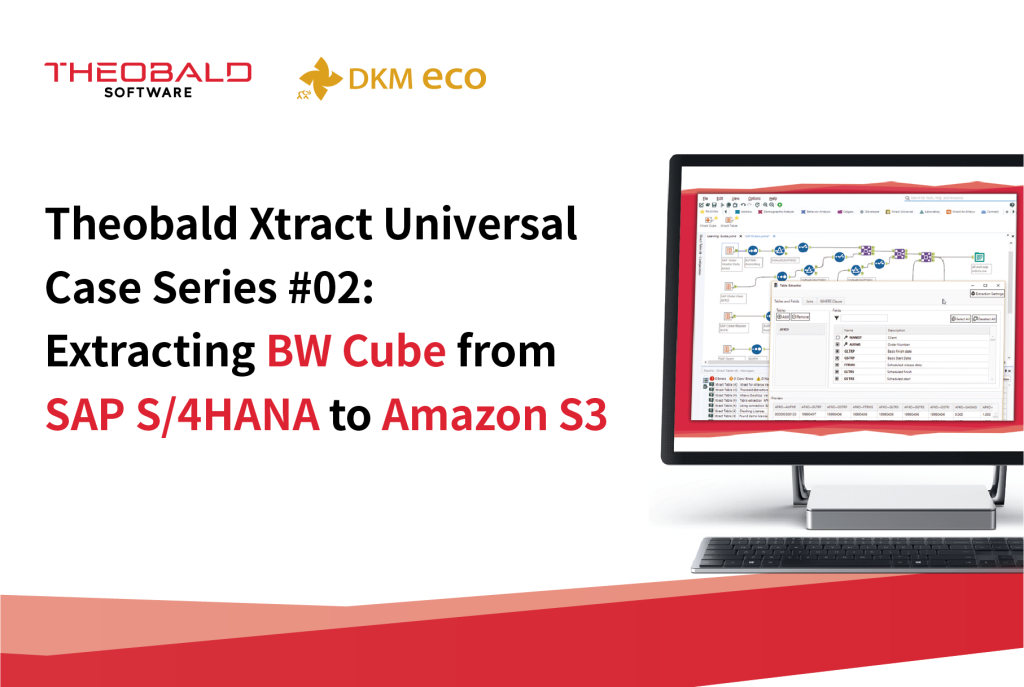
Theobald Xtract Universal Case Series #02: Extracting BW Cube from SAP S/4HANA to Amazon S3
For SAP users, Theobald Xtract Universal is a very handy data integration tool. If you are trying it out, we can provide you with some simple guidance. At the same time, Amazon S3 is a public storage service that can handle all complex service requests, store and retrieve data, and is very cost-effective!
We tried extracting SAP data into Amazon S3, and the whole process was very convenient. Here, we will share the specific steps to help users quickly access SAP data!
Step 1. Create Data Source
First, click Server – Manage Sources – Add to create a data source.

Enter the SAP S4/HANA access information.

Finally, once the connection test succeeds, just save it.

Step 2. Create Destination
At this step, you need to have the Amazon S3 access account Access Key ID and Secret Key prepared in advance.
First, click Server – Manage Destinations – Add to create a destination.

Fill in the Name, select S3 AWS from the Type dropdown menu, and enter the access information. For Connection, choose Use user credentials.

Once the test connection succeeds, save it.

Step 3. Data Extraction
After completing the first two steps, you can create a data extraction.
First, click New, select the created data source in Source, enter an extraction Name, and choose Table.

Select the data you need to extract, use the Load live preview function to preview the data, and once confirmed, click OK to save.

Right-click the newly created extraction in the list, choose Destination Settings, and change it to Amazon S3.

Run the data extraction and check the results.

In this way, Theobald Xtract Universal extracts SAP data into Amazon S3. We hope these steps help you easily access SAP system data!









