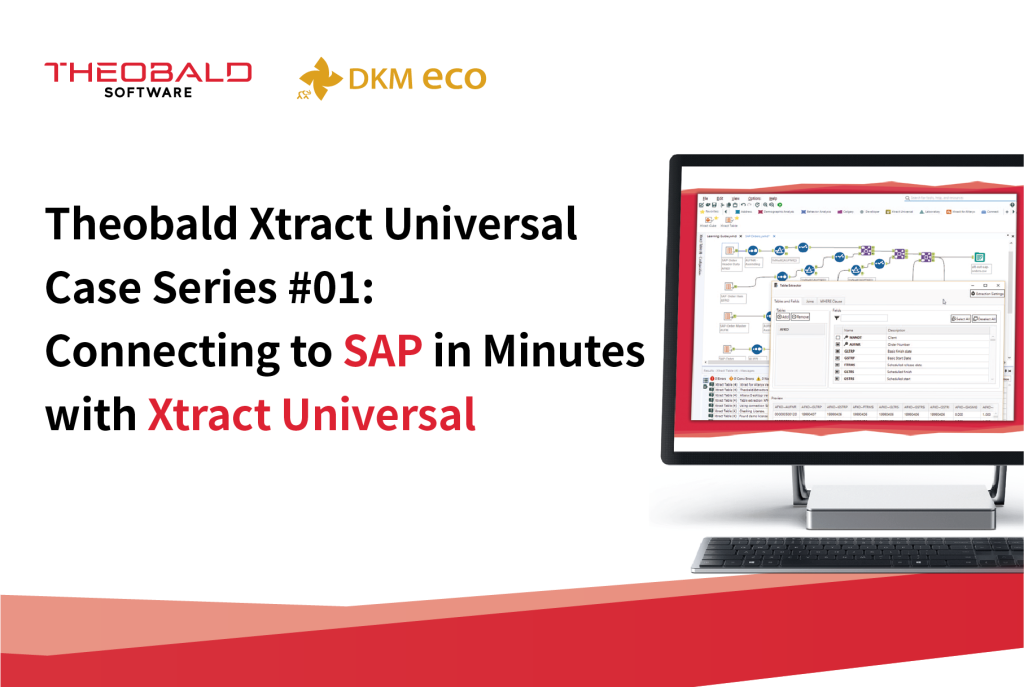
Theobald Xtract Universal Case Series #01: Connecting to SAP in Minutes with Xtract Universal
For SAP users, Theobald Xtract Universal is a very useful data integration tool. If you are trying it out, we can provide you with some simple guidance.
Here, let’s first share the quick connection method for Theobald Xtract Universal!
Step 1.
Launch the Xtract Universal software. The trial version does not require user credentials; simply click “connect” to log in.

Step 2.
After entering the main interface, click “New” to create a new job.

Step 3.
In the pop-up dialog, you can choose the export type and name the job. The first thing to do is to define the data source: click “+” on the interface to create a new data source.

Step 4.
The data source definition interface is shown below. Here you need to use the SAP username, password, server address, and instance number to connect.

Step 5.
After creating the data source, go back to the job creation window. Select the created data source in Source, name the job, and select the type of data to be exported. After finishing, click “OK”.

Step 6.
In the pop-up dialog, you can select the data entity to be exported. Click “+Add” to get the list of entities. Select the desired data entity from the list, then click “OK”.

Step 7.
After refreshing the data, you can see the related fields and comments of the selected entity in the Fields box. You can check or uncheck boxes to select and trim required fields, and also perform joins, filters, and data aggregations. After processing the data, click “OK”.

Step 8.
Return to the main interface, select the newly created job, and click “Destination” to configure the target destination.

Step 9.
In the pop-up dialog, click “…” to see destination options and settings.

Step 10.
In the Type dropdown, you can select the target destination type (for example, MySQL database). You will need the target database username, password, and address for the connection. After filling in the database parameters and successfully testing the connection, click “OK”.

Step 11.
In the pop-up dialog, under Preparation, you can choose the way to process the data (options include Create If Not Exists, Drop & Create, Custom SQL, None, etc.). You can also configure initialization and row processing functions. After finishing, click “OK”.

Step 12.
Then, in the main interface, click “Run” to see the execution of the created job.

Step 13.
Finally, verify the data at the destination to ensure correctness.
Note: In Preparation, I chose the Create If Not Exists option. This method creates a new table in the target database to store the source data, and the table name is the same as the job name.

With this, the connection to Theobald Xtract Universal is complete. We hope these steps help you easily access SAP system data!









