Give a chestnut! Tableau Tips (12): Activate Tableau Desktop offline
Many new users are annoying one thing: company computers can only use the local area network and cannot connect to the Internet. When you activate Tableau with Licence, you will always be prompted "Activation is not successful."
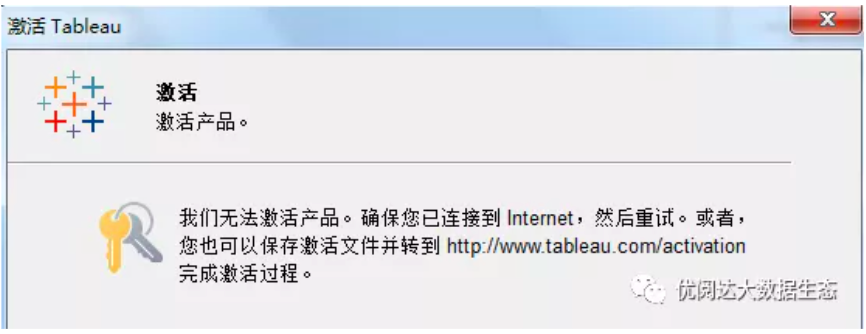
Is there a way to activate offline?
thisThe "Take a Chestnut", Ada's Tableau trick to share with you is: offline activation of Tableau
Step 1:click to activate
In TableauClick to activateProduct, as shown:
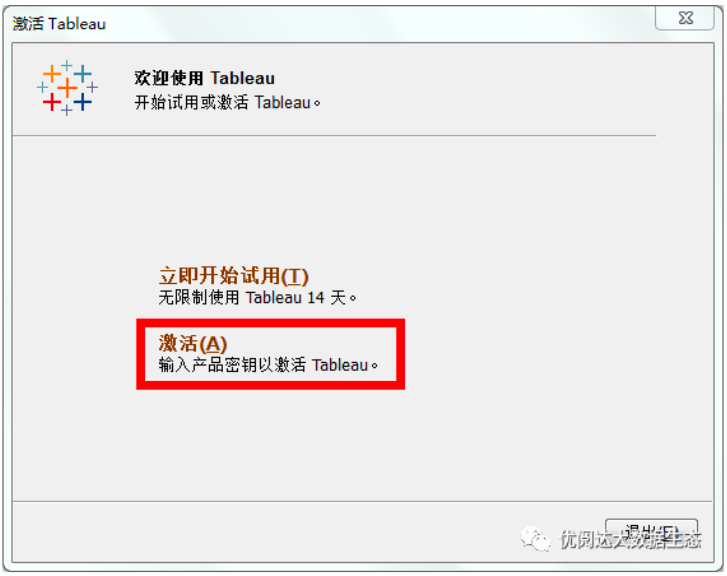
Step 2:Enter product key (lisence)
InputActivate the product key (lisence) required for the product, please make sure to enter it correctly. After the input is completeClick to activateButton.
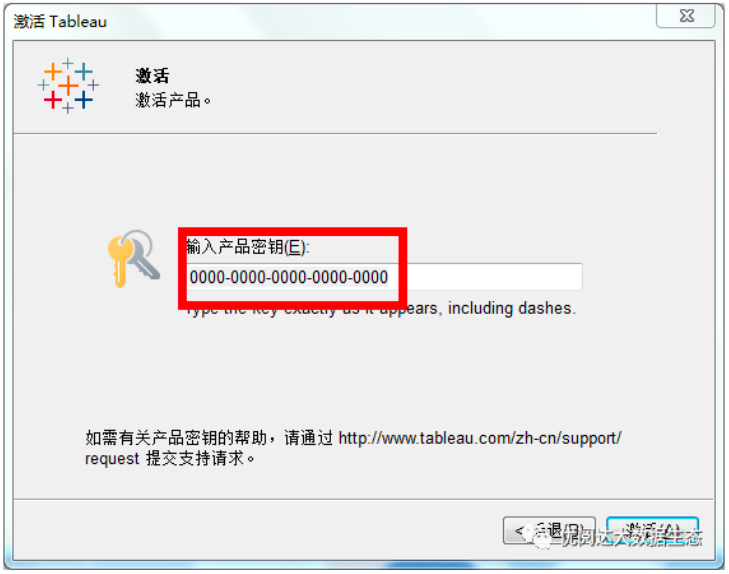
Step 3: save the activation file
The activation was not successful because it could not be connected to the internet.Click saveButton to save the relevant activation file (save it to any location on your computer).
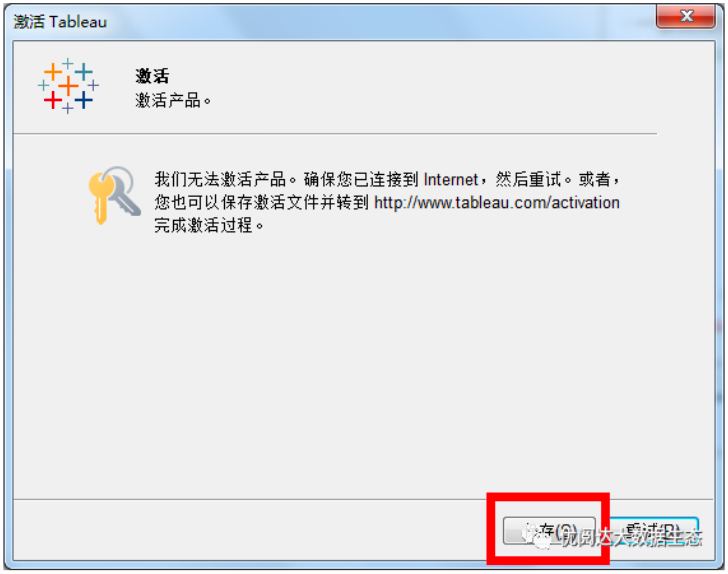
Step 4:Exit Tableau activation
After saving, you will find that there is a file name isoffline.tlqThe file is saved in the corresponding directory (as shown below)

Don't panic, let's startdrop outActivation in Tableau.
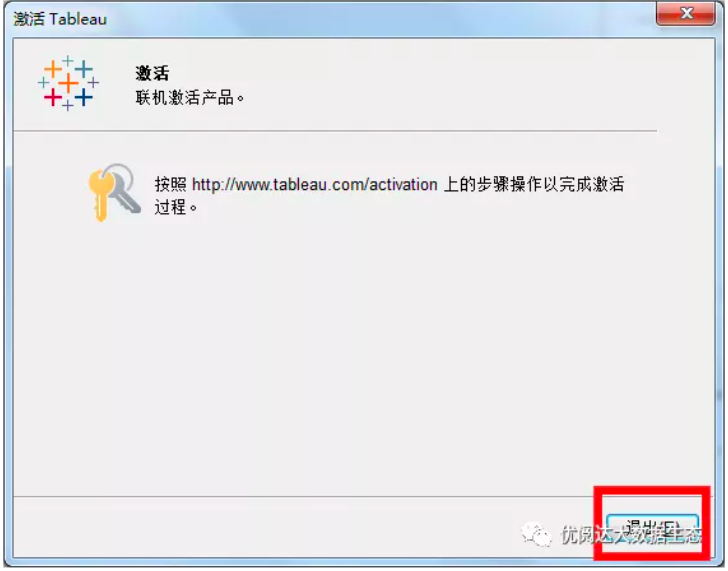
Step 5: Find a computer that can connect to the Internet
At this time, you need to use the U disk with the file offline.tlq.copya little, thenBring the file to a place where you can connect to the Internet。Open URLhttp://www.tableau.com/support/activation, after opening the URL, first drag to the bottom, putChange the language to Simplified Chinese.
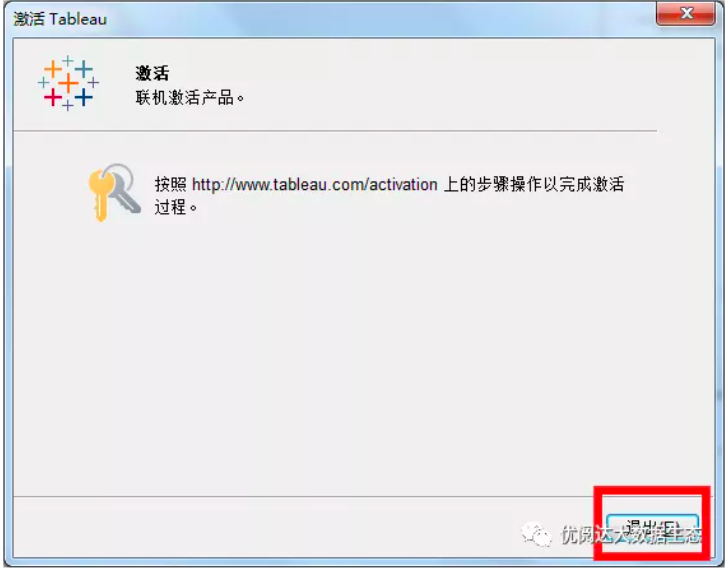
Step 6:Select the file and click the UploadActivation File button
After modifying the language, we return to the top of the page and clickSelect the fileButton, then select the offline.tlq file we just copied, then you will see the file name becomes offline.tlq, then click on the rightUploadActivation FileButton.
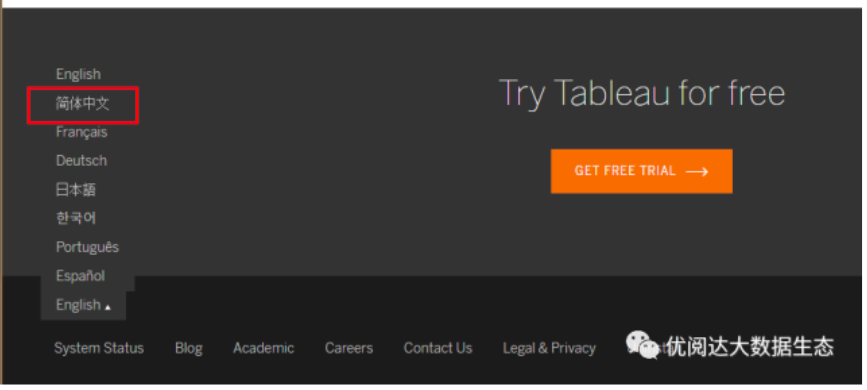
Step 7:download the activation file
After clicking, the following interface will appear.Click here,downloadActivate the file activation.tlf andcopyGo to the U disk.
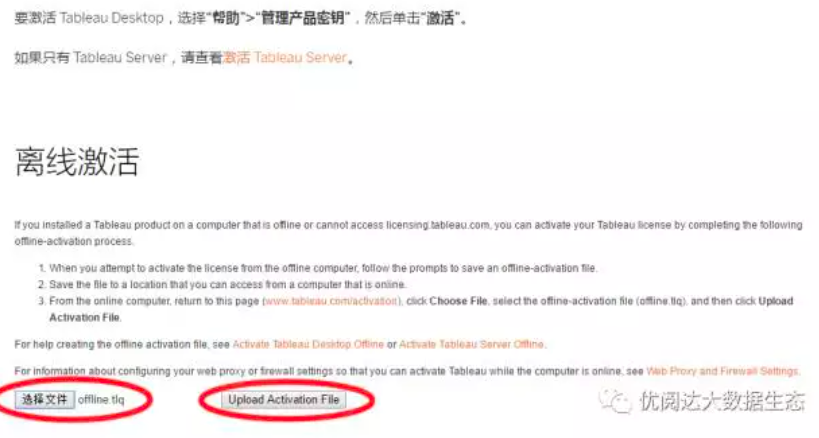
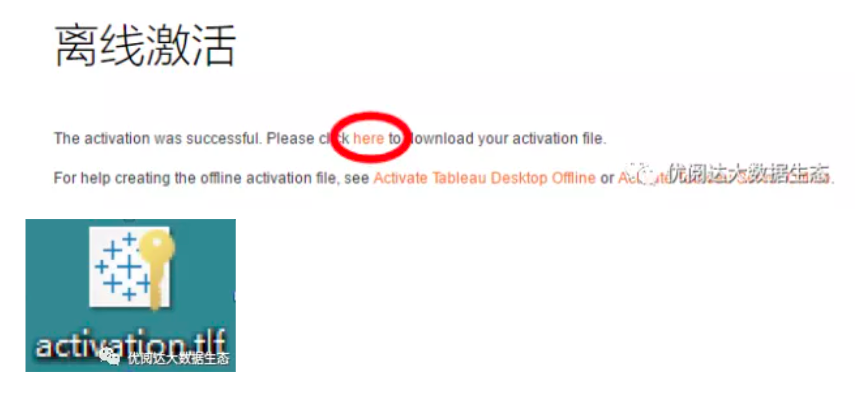
Step 8:run the activation file
Put activation.tlf this activation fileBring backOn the computer where you need to activate the tableau software, andRun the activation fileWait a moment, the following successful activation interface will appear.
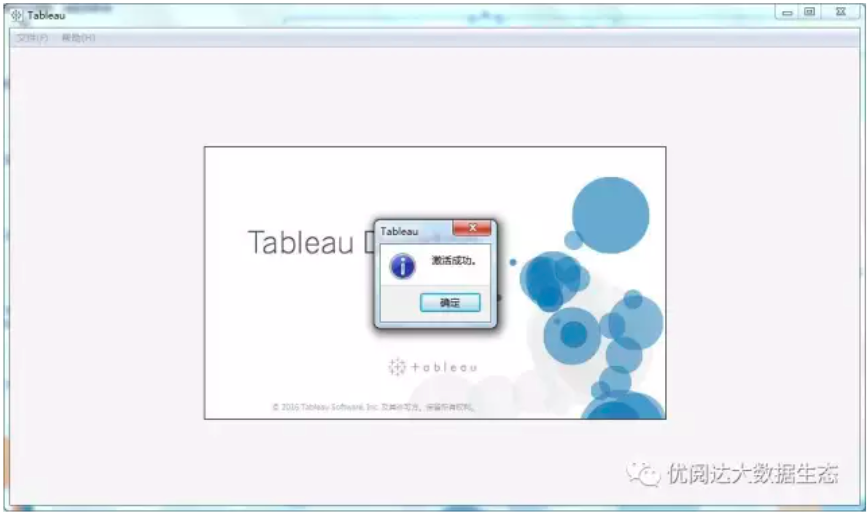
Now, your Tableau has been successfully activated, and enjoy the visual pleasure that Tableau brings to you~



